Trace SOAP message Using Eclipse IDE

Trace SOAP message Using Eclipse IDE explains step by step details of How to debugging web service using Eclipse IDE.
By using Eclipse TCP/IP monitor, we can check the data flowing through TCP network. TCP/IP monitor placed intermediate to a consumer and a server. The consumer is made to contact with TCP/IP monitor, and it further send the data to the server and will shows on in its Graphical User Interface(GUI).
For example if you, created webservice is deployed using Apache CXF or Apache AXIS, you can able to monitor traffic on TCP connections by using this tool
Generate Class Diagram Using Eclipse

Generate Class Diagram Using Eclipse explains step by step details of installing and configuring ObjectAid plugin with eclipse, this plugin will automate the generation of Class Diagram and Sequence Diagram from java source code.
You need to remember one thing that for generating Sequence Diagram, you need a valid licence. But for generating Class Diagram, it is free.
ObjectAid UML Explorer is an agile and lightweight code visualization tool for the Eclipse IDE.
It shows your Java source code and libraries in live UML class and sequence diagrams that automatically update as your code changes.
Reference -> http://www.objectaid.com/home
Consume JAX-WS Web Service Using Eclipse
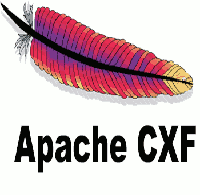
Consume JAX-WS Web Service Using Eclipse explains about how to consume a JAX-WS web Service using in built Eclipse plugin wizard
How to create jax-ws web service client using Eclipse?
Create JAX-WS Web Service Using Eclipse
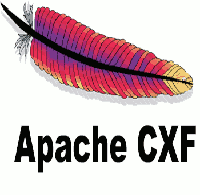
Create JAX-WS Web Service Using Eclipse explains about how to create a JAX-WS web Service using in built Eclipse plugin wizard
How to create jax-ws web service using Eclipse?
Eclipse Sonar Tutorial

Eclipse Sonar Tutorial explains step by step details of installing and configuring Sonar plugin with eclipse.
By using Sonar Eclipse Plugin, you can see various reports inside from your eclipse IDE.
How to configure Sonar plugin with eclipse?
SonarQube is an open source platform for Continuous integration and improving the code quality.
It is entirely written in java and supported for other 25+ languages such as Java, C/C++, C#, PHP, Flex, Groovy, JavaScript, Python, PL/SQL, COBOL, etc, it is also used for Android Development
Eclipse Checkstyle Tutorial

Eclipse Checkstyle Tutorial explains step by step details of installing and configuring Checkstyle plugin with eclipse.
What is Checkstyle?
How to configure Checkstyle plugin with eclipse?
Checkstyle is a free source code analysis tool helps to improve your code quality by checking with certain pre-configured standards.
Checkstyle is also available as a command line tool. If you have a different IDE other than Eclipse, plug-ins available for Netbeans, IntelliJ IDEA & etc.
PMD Eclipse Tutorial

PMD Eclipse Tutorial explains step by step details of installing and configuring PMD plugin with eclipse.
How to configure PMD plugin with eclipse?
How to generate PMD reports with eclipse?
What is PMD? How to use PMD?
PMD stands for Programming Mistake Detector. It is a free source code analysis tool which helps you to find the bugs in your java code and improve the code quality. PMD helps to find empty try/catch/finally statements, while/if statements, unnecessary object creation etc.
PMD warning and problems are not exactly errors, but shows that particular code need to be improved
Eclipse Out Of Memory Error

Eclipse Out Of Memory Error explains about How To Solve Eclipse Out Of Memory Error
For correcting the memory problem you need to change the VM arguments into your JRE
You need to navigate to Eclipse -> Window -> Preference -> Java -> Installed JREs
Now click the edit button and change the values of Default VM (Virtual Machine) Arguments.
Please see the screen shot below
You can also see an example of Increasing Heap Size in Eclipse in order to avoiding OutOfMemoryError